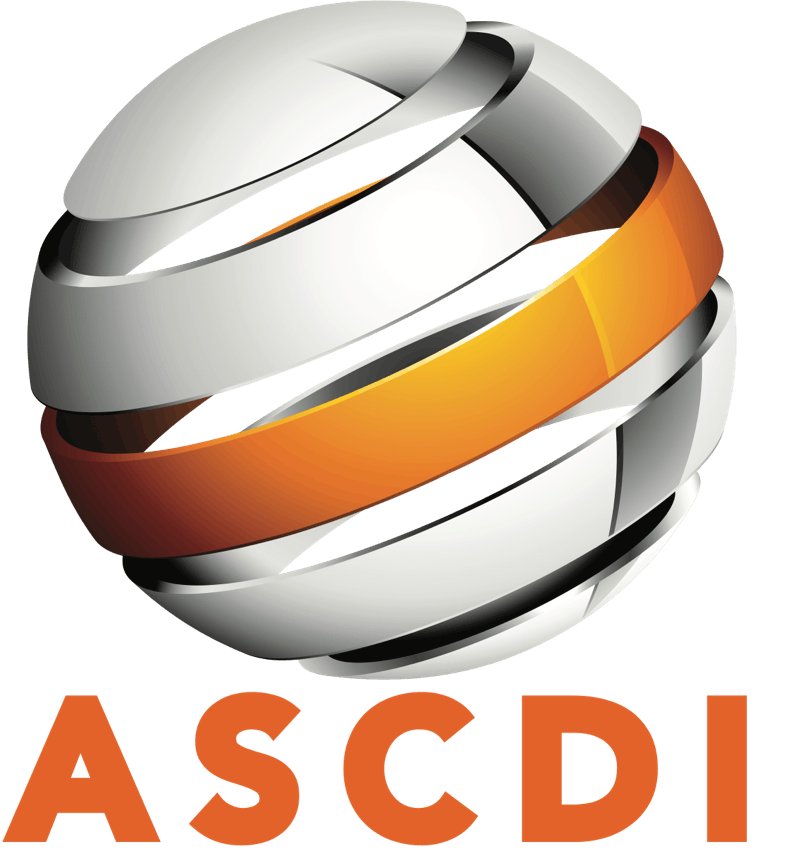FAQs
Block Email-Stop email on Equipment Trading Network from people I don't want to deal with
One of the benefits of the Trading Network, is that you can filter out Instant E-Mails from dealers you choose not to deal with.
Here is what you do. Keep in mind that these instructions are for Microsoft Outlook and Outlook Express. Depending on which mail client you use, the instructions will be a little bit different, but the concept will be the same for all.
USING MICROSOFT Outlook
- Open Outlook
- Click on Tools and the Rules Wizard
- Click on New
- Click on Move New Messages from Someone
- Click on People and change to the Email Addresses you don’t want to receive
- Click on FOLDER and change to Deleted Items
Or
- Click on Tools on the top menu bar
- Click on Rule Rules Wizard
- Click on New Rule
- Click on Move Message based on content
- Click on with specific words in body
- Click on email address of the person you don’t want to hear from such as “dealer@waste.com”
- Choose the folder to move it to (Most likely the Deleted Items Folder)
- Save the RuleThat way all messages from those people will go into the Deleted/Trash folder and you do not have to read them.
Buy/Sell Listings-- How to list your trades on the Equipment Trading Network
There are two ways to add one or more items to the Trading Network. Broadcast/Add and PowerCast. Both send you listings out to all who have selected the manufacturer ‘s product your are selling/buying AND automatically add you listing to our searchable inventory file (Using PowerSearch). Broadcast/Add is requires you to enter your listings into specific fields. PowerCast lets you just enter or paste it into a free-form text box.
BroadCast/Add
Broadcast/Add lets you enter your buys/sells into the preset fields below.
| Manufacturer: | |
| Location: | |
| Machine or Part Number: | |
| Model or Description: | |
| Buy/Sell: | |
| Comments: | |
| Qty: | |
| Price: |
PowerCast
PowerCast let’s you enter your listing in a free-form box. PowerCast lets you select who you send to and to customize the subject line of your listing.
Manufacturer: _________________
Subject: _____________________
Buy / Sell: ___
Message: ________________________
SEND SELECTIVE SEND
-
Clicking "Send Message" will send an Instant E-mail to all who have selected to receive this Manufacturer
-
Clicking "Selective Send" will allow you to see and select the companies that will receive your Instant E-mail
Company contact and profile information- Update company profile, products and services
- Go to www.ascdi.com (Which you probably are on already!)
- Click on MEMBER LOGIN.
- Enter on User Name and Password (Most people use their e-mail address as their User Name.)
- Click on Company and Contacts on the left hand column.
- Click on Edit Company to update your company information such as address, phone number, Top 10 Manufacturers, Top 7 Product Categories and Top 7 Specialties.
- Then click edit next to your name in the middle of screen to update YOUR address, contact information and password.
- Click on Mfr next to your name and put a check in the Manufacturers’ column for those products you deal with.
NOTE: The boxes for Buy/Sell Instant and Summary E-mail are only for those members who subscribe to the Equipment Trading Network. If you want to try the Trading Network at no charge for 30 days, please contact us. Remember to click on UPDATE.
Contacts information - Adding / Deleting Contacts
- Go to www.ascdi.com.
- Click on MEMBER LOGIN.
- Enter User Name and Password (Most people use their e-mail address as their User Name.)
- Click on Company and Contacts on the left hand column.
- Click on Delete next to the name you wish to delete OR Click on Add a Contact
- Click on UPDATE when done.
Note: You must be set up in our system as an administrator in order to update a contact other than yourself. If you need us to do that or need help in any way, please contact us.
Equipment Specifications- Search our database for detailed specifications on most IT products
Click on PowerSpecs in the left hand column to look up equipment specifications.
Company / Contact Search-Find a dealer/service provider by location, name or product
- Let’s say you are looking for a company that deals in CISCO products. Sign on with your Signon and Password.
- Click on DEALER SEARCH in the left hand column.
- CLICK ON ASCDI Members, Non-Members or Both
- Click on “CISCO”
- Click on Search
- After you have completed your search you can email the dealers you have found from our web site BUT YOU MAY NOT USE THIS FEATURE FOR BUY/SELL ACTIVITIES OR TO SOLICIT EMPLOYEES.
Email selection- Choose the Buy/Sell/Manufacturer Announcements you receive
- Go to www.ascdi.com.
- Click on MEMBER LOGIN.
- Enter on User Name and Password (Most people use their e-mail address as their User Name.)
- Click on Company and Contacts on the left hand column.
- Click edit next to your name in the middle of screen.
- Click on Mfr next to your name and put a check in the Manufacturers’ column for those products you deal with.
- ALSO, click on the boxes in the Buy/Sell/Summary E-mail columns if you subscribe to the Equipment Trading Network. The Buys/Sells come to you instantly during the day. The Summaries come once a day around 6:00 pm Eastern US Time. If you want to try the Trading Network at no charge for 30 days, please contact us.
| HINT: If you put a check in BuySell it will check or uncheck the entire column | |||
|---|---|---|---|
| Manufacturers-select the ones you deal with | Instant Email | ||
| Buy | Sell | Summary Email | |
| 3Com | |||
| 3M | |||
| Acknowledge | |||
| Adaptec | |||
| ADDS | |||
Email stop- Going on vacation/holiday? Lucky you!
- Go to www.ascdi.com
- Click on MEMBER LOGIN.
- Enter User Name and Password (Most people use their e-mail address as their User Name.)
- Click on Company and Contacts on the left hand column.
- Click on edit next to your name.
- Click the box that says “I am out of the office, do not email.”
- Click on UPDATE.
Ethics Complaint process-What happens after I file an Ethics Complaint
Upon receipt or your Ethics Complaint Form we will send the form to the Ethics Chair who will determine that IF the facts as alleged are true, would there be an Ethics Violation. If the answer is YES, she will instruct our Legal Counsel to send a letter to both parties asking for documentation. The Ethics Chair will also appoint a panel consisting of the Ethics Chair and two Board of Directors to review the Complaint and all the facts. (The panel might or might not request a 30 minute hearing on the telephone.)
At the end of this process (which takes about 45 days) the Panel will decide if an Ethics Violation exists or not. If so, one or more of the following sanctions will be made:
1. Private censure
2. Public censure
3. Suspension from the Trading Network
4. Expulsion from the Trading Network
5. Expulsion from the Association
Ethics Complaints and Fraud Alerts- Alert the Dealer Community about someone who is not honoring their deals
IF ANOTHER DEALER IS NOT HONORING THEIR DEALS, CAN I SEND OUT A MESSAGE TO EVERYONE ABOUT IT?
The simple answer is NO! But we can help. Here is what you can do:
If you need to alert the dealer community about someone who is not honoring their deals here is what you need to do.
- File an Ethics Complaint with the Association, which is a one page form and takes a few minutes to fill out.
- To download a copy of the form, file on-line or find instructions and other information about our Code of Ethics.
- We will turn the information over to our Ethics Chairman who will read the complaint. If in their opinion the complaint if proven to be true would
rise to the level of an Ethics violation a Committee will be chosen to gather the facts from both parties. - Within 45 days a finding will be rendered with the following possible sanctions: a. No ethics violation occurred
b. A Private censure of the offending party
c. A Public censure of the offending party
d. Suspension of expulsion from the Trading Network
e. Suspension of expulsion from the AssociationWe will send a message out to all the subscribers as to the outcome of the Ethics Complaint if options c, d or e above are chosen by the Ethics Committee.
Listings on the Equipment Trading Network- View, delete and manage your listings
If you want to search your OWN listings in order to see or remove your listings, click on Manage in the left hand column.
Membership process- How to become an ASCDI Member
- After a prospect sends us their application, the Association office contacts the references given and notifies the membership of the application.
- The application, the references and the comments from our Members are submitted to the Membership Committee and Board for review and a vote.
- The Association Office then sends out a vote to the membership.
- All applicants MUST listen to our on line Code of Ethics video.
Not Receiving e-mail/listings
We sometimes have a problem with people not getting our email because their ISP sees a lot of email coming from us and thinks that it is SPAM. We can help please contact us.
Search for equipment- How to search for equipment on the Equipment Trading
If you want to search all the listings on the Trading Network click on PowerSearch in the left hand column.
You can also save your Searches and call them up whenever you need them. (You will find your saved searches on the menu on the left.)
Or you can schedule your searches to run for you daily and to email you the report daily. You can set the time for your scheduled search reports to run by clicking on Edit Searches to your left.
Search and Contact Dealers and Service Companies- How to find, contact and e-mail members
If you want to send a message out to everyone that is NOT related to buying or selling equipment, not about hiring away other member’s employees and not disparaging another dealer here is what you do:
- Sign on with your Signon and Password.
- Click on Dealer Search/E-Mail in the left hand column.
- Choose ASCDI Member, non-Member or Both
- Choose the manufactuer(s) you are interested in emailing about.
- Click on SEARCH.
After you have completed your search you can email the dealers you have found from our web site but YOU MAY NOT USE THIS FEATURE FOR BUY/SELL ACTIVITIES OR TO SOLICIT EMPLOYEES.
Upload inventory file listings- How to upload your inventory for sale to Equipment Trading Network
- 1. Create an Excel Spreadsheet with the Column Headings such as the ones below and save it as a CSV File to your files. MODEL DESCRIPTION PRICE QTY CONDITION MFR
- Go to www.ascdi.com.
- Click on MEMBER LOGIN.
- Enter on User Name and Password (Most people use their e-mail address as their User Name.)
- Click on PowerLoad on the left column.
- In the Upload Type box, drop down to Overwrite or Append.
- In the Browse box, search for your saved Excel (CSV file)
- Click on PowerLoad